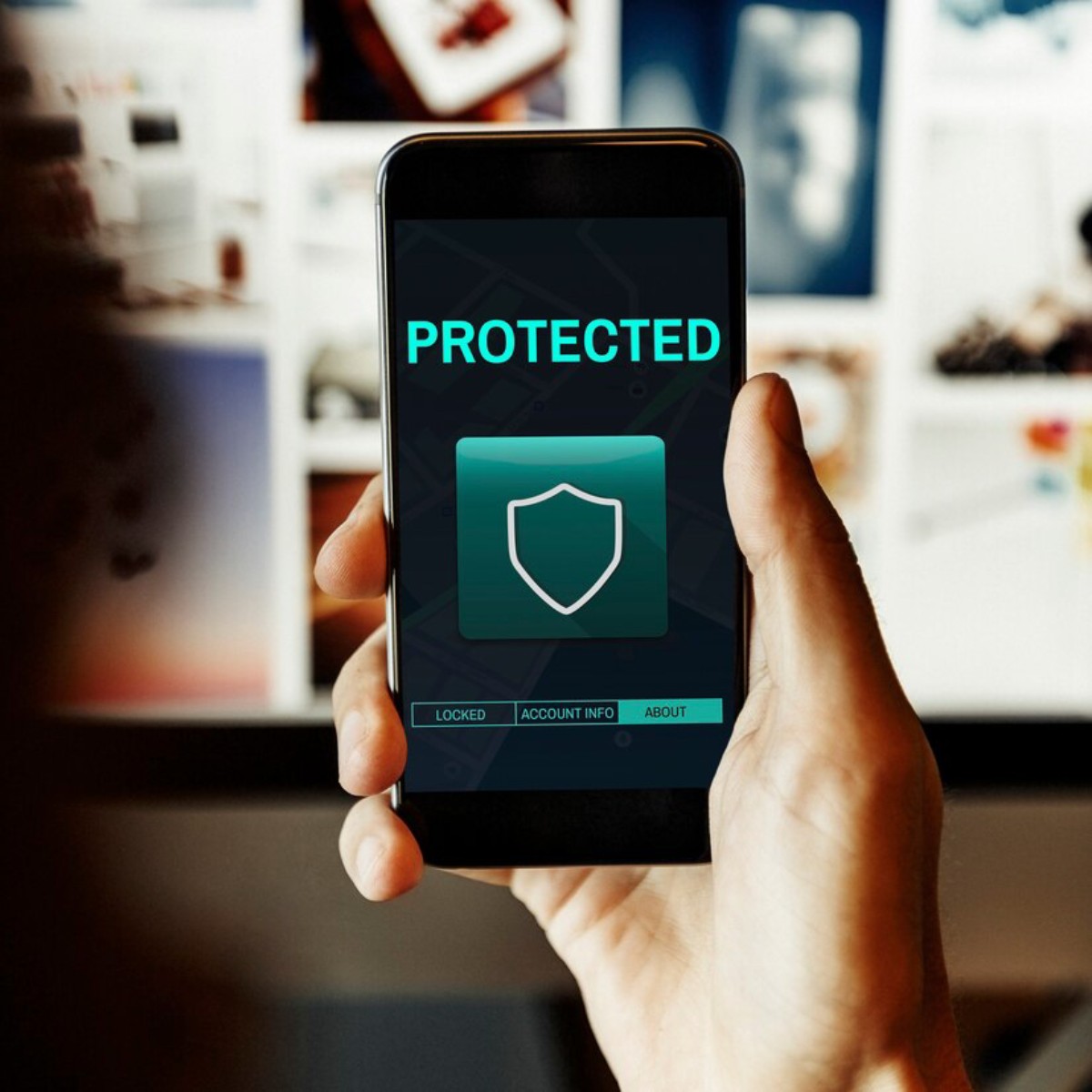
How to Protect Your Smartphone from Malware: Essential Security Tips for 2025
Smartphones are now the main part of our work and personal lives, so they are also big targets for cybercriminals. Today’s mobile devices hold sensitive data, including banking information, private messages, personal photos, and work files. In 2024, mobile malware attacks jumped by 25%, which shows that we need stronger mobile security.
Malware can endanger your data, privacy, and money on Android devices and iPhones. Fortunately, you don’t need to be a cybersecurity expert to protect your device. You can greatly lower your risk by adopting key habits and using built-in security tools.
Understanding the Core: What Is Mobile Malware?
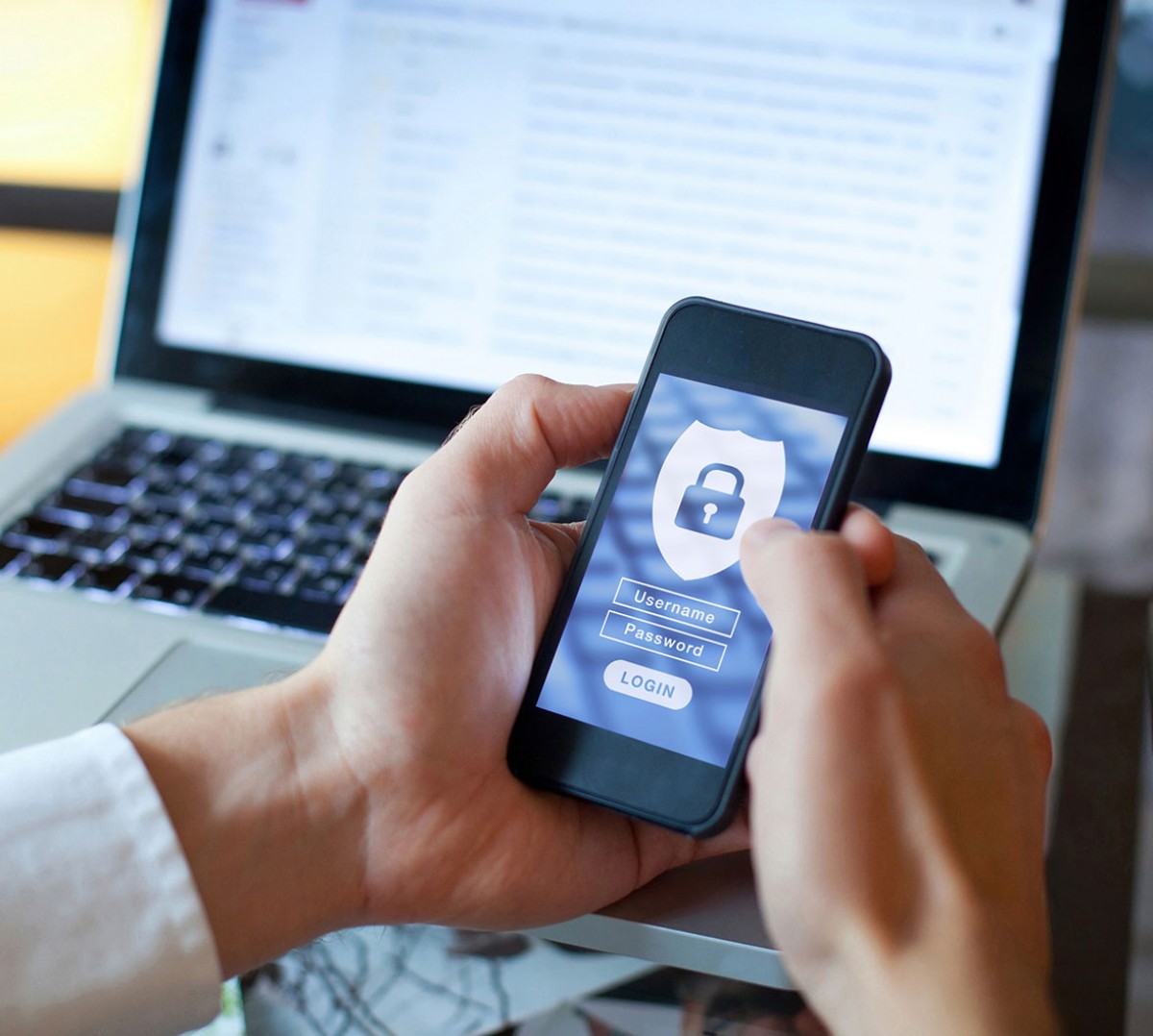
What Is Malware?
Malware stands for “malicious software.” It is any code or app that disrupts, damages, or accesses a device or data without permission. Mobile malware is often seen as a PC problem, but it’s becoming more common. It can be even more discreet than PC malware.
Types of Mobile Malware
- Spyware secretly monitors users’ actions, tracking keystrokes and location. It often sends this data to other companies.
- Adware fills your screen with annoying ads and redirects. This slows down your device and gathers data for targeted ads.
- Ransomware locks your device or encrypts your data, demanding payment to unlock access.
- Trojans look like real apps, but they hide malware. This malware runs harmful tasks without your knowledge.
Common Entry Points
Malware doesn’t magically appear—it exploits common user behaviours and system vulnerabilities. Some of the most prevalent infection vectors include:
- Downloading apps from unofficial or unverified sources
- Clicking on suspicious links or attachments in SMS or email
- Connecting to an insecure public Wi-Fi without protection
- Granting excessive permissions to seemingly harmless apps
The majority of mobile malware incidents are preventable. Awareness is the first and most crucial defence.
Quick-Reference Checklist: Malware Protection Essentials

- Only download apps from the Google Play Store or the Apple App Store
- Keep your device and apps updated with the latest security patches
- Avoid sensitive activities on public Wi-Fi
- Use reputable mobile security or antivirus apps
- Regularly review and limit app permissions
- Avoid clicking on unknown links or downloading unsolicited attachments
- Lock your device with strong credentials (PIN, password, biometric)
- Maintain regular data backups to the cloud or local storage
Step-by-Step Guide: How to Practice Smartphone Malware Protection

1. Stick to Official App Stores
You can sideload APKs or use unofficial app stores to get free or modified versions of premium apps. But they also bring hidden risks. Google and Apple have strict app vetting systems. This helps find malicious software. So, sticking to their ecosystems gives you a safer experience.
Best practices include:
- Avoid sideloading apps unless you’re certain of their safety and source
- Always verify developer credentials and user reviews
- Be wary of apps with limited or overly generic reviews—this can signal fake listings
Use caution even within official app stores. Malware occasionally bypasses vetting processes, so vigilance is always warranted.
2. Keep Your Device Updated
Software updates do more than add new features. They also fix important security gaps. Delaying these updates leaves your phone exposed to known threats.
How to stay current:
- Enable automatic system and app updates via your device settings
- Check manually once a month to ensure critical patches are applied
- Update mobile browsers and communication apps first—they’re common malware targets
Apple, Samsung, and Google release security bulletins each month. They do this, especially after major exploits are found. Staying updated keeps you protected.
3. Review App Permissions
Many apps request access to sensitive functions they don’t actually need. It’s important to regularly check permissions. If you don’t, apps could use your camera, microphone, location, or contacts for no good reason.
What to do:
- Go to Settings → Apps → Permissions
- Revoke access to non-essential permissions such as:
- Microphone (e.g., for non-voice apps)
- Location (for games or utilities)
- Contacts (unless it’s a messaging app)
- Storage access (for photo editing apps without cloud features)
- Review permissions when installing new apps or after updates
Be careful with apps that request admin-level access. They can be tough to remove if they turn out to be harmful.
4. Install a Trusted Mobile Security App
Mobile antivirus software does more than find threats. It scans apps, alerts you to suspicious activity, and blocks harmful websites.
Top Recommendations (2025):
- Android: Bitdefender Mobile Security, Malwarebytes, Norton Mobile Security
- iOS: iPhones are tough to hack. Apps like 1Blocker, NordVPN, and Lookout offer tracking protection. They also ensure safe browsing and detect phishing attempts.
Stay away from unknown or low-rated antivirus apps. They often show aggressive ads or ask for too many permissions. Some are actually malware in disguise.
5. Use Strong Lock Screen Protection
A locked screen is your device’s first defence against unauthorised access. A weak passcode or a delayed lock can compromise your entire data vault.
Security best practices:
- Set a complex PIN, password, or pattern—not something obvious like “1234”
- Enable biometric security (Face ID or fingerprint)
- Set the automatic screen lock to trigger after 30–60 seconds of inactivity
Combine multiple authentication methods when available, such as a PIN + biometric.
6. Be Cautious on Public Wi-Fi
Public hotspots—airports, cafés, hotels—are ripe for man-in-the-middle attacks. They happen when a hacker grabs your internet traffic. This can let them access sensitive data.
Safe browsing tips:
- Avoid logging into banking, work, or shopping accounts on open networks
- Use a VPN to encrypt your connection and shield your activity
- Turn off auto-connect and set Wi-Fi to “Ask to Join” mode
Some mobile VPNs block trackers and harmful sites in real time. This gives you added protection.
7. Recognise Signs of Infection
Act quickly if you notice these red flags:
- A sudden increase in data usage
- Rapid battery drain without a clear cause
- Pop-ups, redirects, or spammy browser tabs
- Apps you didn’t install are appearing on your phone
In such cases:
- Run a malware scan with your mobile antivirus
- Uninstall unfamiliar apps immediately
- If problems persist, consider backing up your data and performing a factory reset
Being alert to these warning signs can stop a threat before it escalates.
Pro tip: Activate Two-Factor Authentication (2FA) for all important accounts, including email, banking, and social media.
Additional Security Recommendations:
- Enable Google Play Protect: Android users should turn this on in the Play Store settings. It scans installed apps regularly.
- Turn Off Developer Mode: Only use developer options if you really need them. They can expose system functions that malware might take advantage of.
- Backup Data Weekly: Store your important data regularly. Use iCloud, Google Drive, or an external drive.
Avoid These Mistakes:
- Clicking on suspicious or shortened links, especially in unsolicited messages
- Ignoring app permission requests or dismissing security warnings
- Leaving Bluetooth, Wi-Fi, or NFC on when not in use
- Using weak, reused passwords across multiple accounts
Security is less about one major action and more about consistent good habits.
FAQs
Is iOS immune to malware?
No, while iOS’s closed ecosystem makes it harder to exploit, it’s not invulnerable. Phishing attacks, rogue profiles, and compromised apps still pose threats.
What’s the best free antivirus for Android?
Malwarebytes and Avast Mobile Security offer strong free protection. They include on-demand scanning, real-time monitoring, and threat alerts.
Can apps steal data without permission?
It’s rare, but misconfigured permissions or operating system vulnerabilities can be exploited. Regular audits and security patches minimise this risk.
Conclusion: Protecting Your Smartphone from Malware
The threat of mobile malware is real but manageable. Proactive security habits can really lower your risk. For example, install apps only from official sources, use trusted antivirus tools, and secure your device with strong authentication.
Don’t wait for a breach. Check your settings, uninstall risky apps, and make mobile security a daily habit now.


