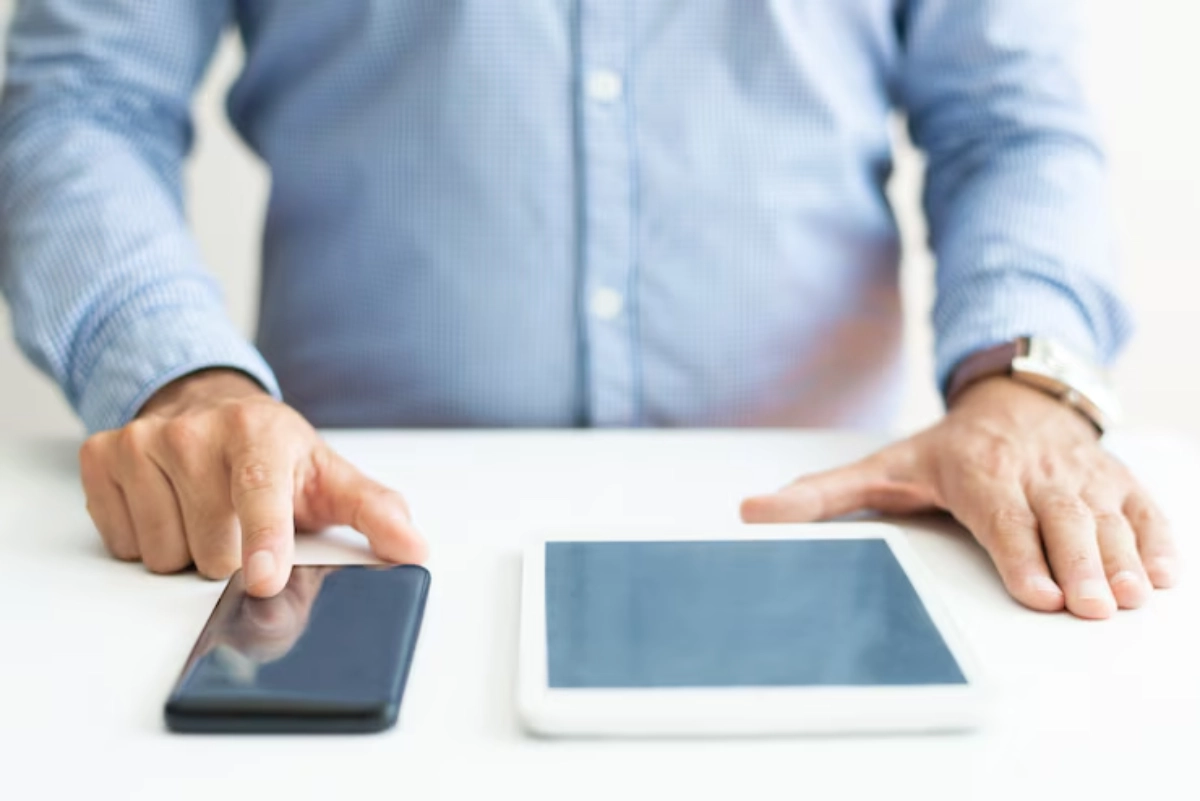
How to Transfer Data to Your New Smartphone: A Step-by-Step Guide for 2025
Unboxing a new smartphone is always thrilling. You might want better performance, a sharper camera, or a stylish design. Before you start using your new device, make sure to transfer your data correctly.
In 2025, moving your digital life—contacts, photos, messages, apps, and settings—will be simpler but also more complex. It will be easier with better tools, but it’s more complicated now. New cloud integrations, app-linked accounts, and biometric logins add to the mix. Done carelessly, you risk losing irreplaceable files, account access, or app data.
This guide shows you how to handle data migration. It handles all main cases, whether you’re moving from Android to Android, iPhone to iPhone, or changing platforms.
Understanding the Core: Why Smartphone Data Transfer Matters
Smartphones are far more than communication devices. They store all sorts of information, including banking details, authentication codes, medical data, documents, and multimedia files. A failed or partial data transfer isn’t just annoying. It can mess up your digital routine, risk data loss, and even create security issues.
Key Challenges in Phone Migration
- Incomplete data transfer, such as lost text messages or missing contacts
- Compatibility issues between Android and iOS
- Forgotten app logins or unlinked accounts
- Failure to back up encrypted apps like WhatsApp
- Overlooking two-factor authentication settings
It’s important to plan ahead and know which tools work best for your phone. A smooth migration is as much about preparation as it is about technology.
Quick-Reference Checklist: What to Do Before You Transfer

- Fully charge both old and new phones
- Connect both devices to the same strong, stable Wi-Fi network
- Back up all important data (to cloud or local storage)
- Sync contacts, calendar entries, and email accounts
- Deactivate lock screens if using a cable-based connection
- Ensure both phones are updated with the latest software version
- Place both devices physically close to one another throughout the process
Step-by-Step Guide: How to Practice Smartphone Data Transfer
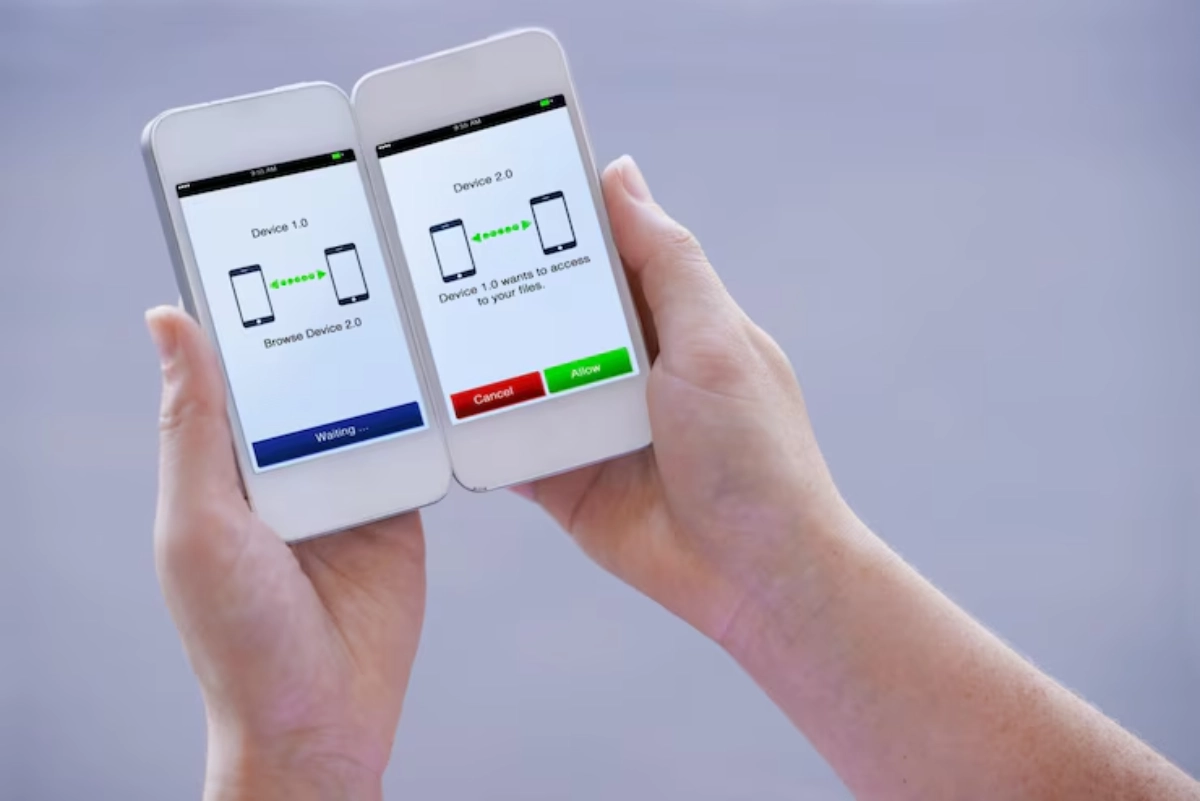
1. Android to Android
This is one of the most straightforward transfer scenarios. Android lets you migrate data using your Google account. Many brands, like Samsung and OnePlus, have their own tools, too.
Steps:
- On your old phone, go to Settings > System > Backup > Back up to Google One.
- Ensure your photos are synced with Google Photos and your app data is backed up.
- Power on the new phone and follow the initial setup prompts.
- When asked, choose “Copy apps and data.”
- Select the transfer method: either using a USB-C cable or a Wi-Fi connection.
- Log in to your Google account on the new device.
- Choose what you’d like to restore—apps, settings, call history, messages, media, etc.
Alternative Tools:
Samsung users can choose Samsung Smart Switch for better integration. It can transfer more app data and settings from your old phone.
2. iPhone to iPhone
Apple’s ecosystem makes it easy to transfer data between iPhones with Quick Start. This works best when you use iCloud.
Steps:
- Place both phones close together and power them on.
- On your new iPhone, the Quick Start screen will appear.
- Use your old iPhone to scan the visual code on the new one.
- Choose “Transfer from iPhone” to begin the data migration directly.
- The process will replicate apps, settings, messages, and media.
- Afterwards, use iCloud to restore any additional data not migrated during setup.
Tip: Before you start Quick Start, make sure your old iPhone is connected to Wi-Fi. Also, back it up to iCloud for the best results.
3. Android to iPhone
Switching ecosystems requires an additional step using Apple’s Move to iOS app.
Steps:
- Download Move to iOS from Google Play on your Android phone.
- Begin the setup on your new iPhone and select “Move Data from Android.”
- Open the app on your Android, agree to the terms, and enter the passcode from your iPhone.
- Connect both devices using the in-app instructions (typically over Wi-Fi Direct).
- Choose which types of data to transfer: contacts, messages, calendars, photos, etc.
- Wait for the transfer to complete before finishing iPhone setup.
Limitations: Apps won’t transfer, and not all files will retain their original formats. Manually download your favourite apps for iOS. Then, reconfigure your logins.
4. iPhone to Android
This switch needs more hands-on work. However, tools like Switch to Android make it easier.
Steps:
- Download the Switch to Android app from the Apple App Store.
- Start your Android device and scan the QR code with your iPhone, or use a USB-C to Lightning cable if supported.
- To transfer items, just follow the on-screen steps. You can pick contacts, messages, photos, calendars, and more.
- Reinstall your apps manually through the Google Play Store.
- Transfer WhatsApp chats using platform-specific migration tools if needed.
Brand-Specific Tools: Samsung’s Smart Switch and OnePlus Clone Phone have special features for iPhone transfers. They help you easily move media and app preferences.
s &Notes
Pro Tip: WhatsApp doesn’t always automatically transfer data across platforms. Use the official in-app migration tool, like iCloud for iPhone or Google Drive for Android. If your phones support it, you can also scan QR codes to transfer data.
Important: After you confirm the transfer, factory reset your old device to erase all data. This ensures your data doesn’t fall into the wrong hands when you sell or give it away.
Avoid These Common Pitfalls
- Skipping backup and relying solely on live sync
- Using poor or unstable Wi-Fi connections
- Rushing through permission and account prompts
- Forgetting to sign out of cloud services like iCloud or Google
Best Practices & Additional Insights
- Enable Two-Factor Authentication (2FA): Some services may prompt re-authentication after device transfer. Ensure you can access your backup methods.
- Check App-Specific Data: Not all apps store data in the cloud. Games and authentication apps often require a re-setup.
- Log Out of Services on Old Device: Before you get rid of your old phone, log out of all accounts. This helps avoid sync or security problems.
- Manually Back Up Photos: Always save important photos to your computer or an external drive. Cloud sync is great, but it’s not enough. This acts as a backup just in case.
FAQs
What’s the easiest way to move everything to my new phone?
To migrate easily, use Quick Start on iPhone. For Android, restore using your Google account. This method transfers settings and apps smoothly.
Can I transfer WhatsApp between Android and iPhone?
Yes, but not automatically. Use Move to iOS for transferring from Android to iPhone. For iPhone to Android, use the QR-based WhatsApp transfer feature to move chats and media.
Do I lose anything when switching phones?
Usually no, if you’ve backed up thoroughly. You might have to restore some app data or custom settings by hand, especially if you’re switching platforms.
Conclusion: Transferring Data to Your New Smartphone

Getting a new smartphone is thrilling. The best part is when it feels like your old phone, but faster and better. To make sure your data transfer is smooth and secure, follow the right steps and use the right tools. This way, you can complete the process without stress.
Take 10 minutes today to plan and back up before you switch. It’ll save you hours of frustration and help you enjoy your new device with total peace of mind.


