
How to Maximise Your Budget Smartphone’s Performance: Expert Tips for 2025
Not everyone needs—or can justify spending—£1,000 on a high-end flagship smartphone. In 2025, budget smartphones offer strong options. They provide reliable performance without breaking the bank.
Brands like Xiaomi, Nokia, and Samsung have made their budget options much better. Yet, without proper care, even the most efficient budget phone can feel sluggish over time. If you have lag, app crashes, or choppy scrolling, don’t rush to upgrade.
This guide shares effective ways to optimise your device. You can improve responsiveness and increase usability for the future, all at no extra cost.
Understanding the Core: Why Budget Phones Slow Down
1. Limited Hardware Resources

Budget phones are designed to balance cost and functionality. They usually have lower-tier chipsets. They also come with 2–6 GB of RAM and limited onboard storage. As apps grow and need more power, limited resources feel the strain. This leads to lag and slow responses.
2. Software Bloat and Background Processes

Many manufacturers preload budget devices with unnecessary apps, often called bloatware. These apps can update in the background. They might send notifications and use memory and battery, even when you aren’t using them. Over time, this constant drain creates system-wide slowdowns.
3. App Overload and Poor Maintenance
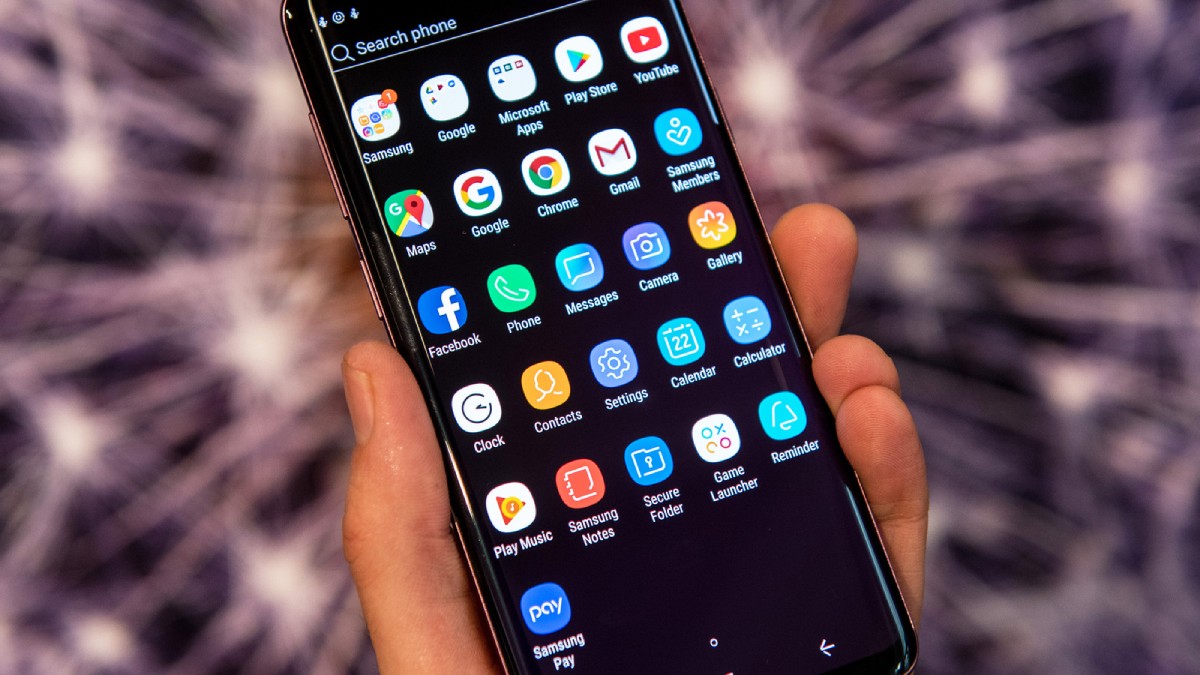
The more apps you install, the greater the load on your phone’s memory and processor. Cached data, temporary files, and leftover junk slow down your phone. Without regular cleanup, performance inevitably suffers.
Quick Guide: Key Actions to Optimise Your Device
Here’s a summary of the top steps that will be expanded in the detailed guide below:
- Uninstall unused apps and disable preloaded bloatware
- Switch to Lite or Go versions of heavy apps
- Limit or disable background activity
- Clear app cache regularly
- Keep your operating system and apps up to date
- Avoid animated wallpapers and excessive widgets
- Free up internal storage frequently
- Use lightweight launchers and adjust animation settings
Step-by-Step Guide to Budget Phone Optimisation
1. Uninstall or Disable Unnecessary Apps
Head to Settings > Apps > All Apps to view everything installed on your phone. Remove any apps you no longer use. If some system apps cannot be removed, disable them to stop them from running in the background. This helps conserve memory and processing power.
Tip: To save battery and speed up your device, turn off heavy apps like Facebook Services or built-in browsers.
2. Use Lite Versions of Popular Applications
Popular apps like Facebook, Messenger, and Twitter often come in “Lite” versions. They are smaller and use fewer resources. They also work faster, especially on devices with low RAM or slow processors.
To switch:
- Visit the Google Play Store
- Search for Lite or Go versions of your favourite apps
- Replace the heavier apps with their lightweight alternatives
These versions are ideal for users who don’t need all the advanced features but want a snappy experience.
3. Limit Background Activity
Apps running in the background use up RAM and battery, slowing down performance. Most Android phones allow you to limit or restrict this behaviour.
Go to Settings > Battery > Background Activity Management or App Battery Usage. Choose “Restricted” or “Optimised” for non-essential apps like games or social media.
This step is particularly effective for older budget phones with 3 GB RAM or less.
4. Clear App Cache Weekly
Cached files help apps load faster, but over time, they accumulate and take up storage space. Clearing the cache once a week ensures your apps don’t hog unnecessary space.
To clear:
- Go to Settings > Storage > Apps > Choose App > Clear Cache
- Prioritise frequently used apps like Chrome, Instagram, YouTube, and messaging apps
Avoid clearing “App Data,” which resets your app entirely unless absolutely necessary.
5. Keep Your Operating System and Apps Updated
Software updates often include performance enhancements, bug fixes, and security patches. Budget phone makers don’t update often, so it’s a good idea to check for updates every few weeks.
Turn on auto-updates for apps in the Play Store. Also, go to Settings > System > Software Update to find the latest OS version.
6. Free Up Internal Storage
Phones with limited storage slow down significantly when almost full. Keeping at least 15–20% of storage free improves performance noticeably.
Ways to free up space:
- Use Google Files or your phone’s built-in cleaner tool
- Back up photos and videos to Google Photos or cloud storage
- Delete old downloads, duplicate images, memes, and large WhatsApp videos
Also, consider transferring media to an external SD card if your phone supports it.
7. Simplify Your Home Screen
Animations, widgets, and live wallpapers may look good, but they consume RAM and GPU cycles. A cleaner home screen reduces processing demands.
Optimise your setup:
- Use static wallpapers
- Remove weather, calendar, and news widgets
- Use lightweight launchers like Nova Launcher (in Lite mode), Smart Launcher, or Hyperion
These allow for a more efficient and minimal interface without sacrificing functionality.
8. Reduce or Turn Off Animations
You can speed up your phone by changing or turning off system animations. To unlock Developer Options, tap “Build Number” 7 times under Settings > About Phone.
Once enabled:
- Go to Developer Options
- Change the Window Animation Scale, Transition Animation Scale, and Animator Duration Scale to 0.5x or turn them off.
This tweak alone makes app launching and navigation feel snappier.
Pro Tips and Important Notes
Use Google Assistant Routines
Set up a bedtime routine that clears memory and closes unnecessary apps each night. This keeps your phone refreshed daily with no manual effort.
Avoid Task Killers and RAM Boosters
Third-party task-killing apps often conflict with Android’s memory management. Restarting important background processes too often can hurt performance.
Be Cautious with APKs
Only install apps from trusted sources like Google Play. Sideloading APKs can let malware into your phone. This is a bigger risk for budget phones that lack strong security features.
Regular Maintenance
Think of your smartphone like a car—it runs best with regular check-ups. Perform monthly maintenance by clearing the cache, uninstalling unused apps, and restarting your device.
Best Practices and Long-Term Tips
- Factory Reset Once a Year: If your phone is very slow, a factory reset can help it run better. Always back up your important data first.
- Invest in a Good SD Card: A fast SD card boosts your storage. It helps you store photos, videos, and some app data.
- Schedule a Monthly Clean-Up: Set a reminder to delete unused files, update software, and check for bloated apps.
These practices prolong your phone’s life and improve its day-to-day usability.
FAQs
Does using a task killer help improve speed?
No. Android is designed to manage memory automatically. Manually killing apps can slow down performance. The system must reload important services, which takes time.
What’s the best free cleaner app?
Google Files is one of the safest and most efficient storage cleaners. It gives tips, clears out junk, and helps handle media. Plus, it doesn’t show ads or slow down your device.
Can I speed up my phone without rooting it?
Yes. All the tips in this guide work on non-rooted devices. Rooting gives you more control, but it has security risks. It can also void your warranty.
Conclusion: How to Maximise Your Budget Smartphone’s Performance
When properly maintained, a budget smartphone can offer an excellent user experience. With a few small changes and regular care, you can make it last longer. This will cut down on lag and help you use it faster and more efficiently—without spending a penny.
Instead of jumping to upgrade, take a moment to optimise. You may be surprised at just how capable your current device really is.


